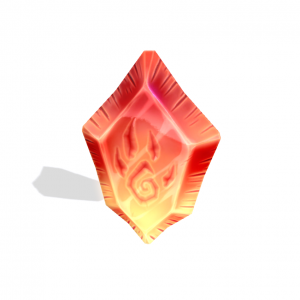Difference between revisions of "Digging and Crafting Instructions"
| Line 141: | Line 141: | ||
== '''Recycling''' == [[File:Extractor_001.png|thumb]] | == '''Recycling''' == | ||
[[File:Extractor_001.png|thumb]] | |||
Added in 2.0! You can now recycle no copy crafted items and get back half the materials you used to craft them! | Added in 2.0! You can now recycle no copy crafted items and get back half the materials you used to craft them! | ||
Latest revision as of 21:21, 6 March 2024
==Mystical Dragons Hud Instructions==
You can get a Dragon Hud from any Mystical location or from the Dragon starter packs
https://mysticalcreaturesamaretto.com/storelocations/
To wear the hud:
Simply select it from your inventory and then select wear/add
Info page:
The info page will show a dragons information when one is clicked on
View Ancestry:
When this button is pressed will show dragons ancestors in local chat
Visit Website:
Will give you a blue menu with a link to The Mystical Creatures website
Blue Arrow Icon:
Will shrink the hud down on your viewer screen
The two Gem Icons:
Switch the hud pages between Info, Dig/Craft, and Combat
Digging and Crafting Instructions
Getting Started:
Once a Dragoness or Drake reaches adulthood (5 days), they can be ridden.
You are limited to one Dragon that can be ridden at a time. Dragons younger than 5 days cannot be ridden not can they dig.
You must be wearing your HUD to collect treasure!
To have your dragon Dig, wear your Mystical Dragons HUD and click on the Green button at the bottom to display the 'Crafting page.'
Click the Let's Dig Button
A smaller digging page will appear!
To Link, ensure that you are riding an adult dragon(It must be awake, and have sufficient Aether).
You can Link a ridden Dragon by toggling 'Link Off' to 'Link On'. This button is located on the 'Dig/Craft' tab, beneath the name and quantity sections.
If you are not riding a dragon, no connection will be made.
To disconnect from a Linked dragon, touch the Link button again. It will change to Link Off, and say in Local Chat that it has disconnected.
== Digging: ==
Once your dragon is Linked, you can toggle the Dig setting by touching 'Dig Off' until it says 'Dig On'. This button is located on the 'Dig/Craft' tab, beneath the name and quantity sections.
Once Digging is enabled, your Linked Dragon will occasionally prompt you to dig up treasure.
A 'DIG!' prompt will appear near the middle of your screen (closer to the HUD), and must be touched to Dig.
If successful, the Dragon will Dig up treasure. You can see the result of your search in Local Chat.
You'll also see your find on the HUD. You may also receive an inventory offer from an Item Server depending on what your Dragon has found.
There is lots to find. The four main types of treasure are:
-Salvage, which is automatically converted to Ascension Points(AP) when obtained. Some Salvage is worth more AP than others!
-Resources, which are materials used to craft recipes found in Blueprints. These are tracked automatically on your HUD, under the "Resources' Section on the Dig/Craft page.
-Blueprints, which are items that contain a list of materials needed to craft a specific item.
They are physical objects that must be Rezzed on the ground to view their recipe.
Blueprints display their Recipes on the HUD on the 'Dig/Craft' tab when clicked, under the 'Blueprint' section.
- All Blueprint Recipes will require at least one resource, Ascension Points, and the Blueprint itself. The Blueprint may be consumed in the process.
-Catalysts, which are rare items that are used as part of higher level crafting, but can also be kept as collectibles or converted into Ascension Points.
Enhancing your Digging:
When reaching certain milestones in your digging adventure you can receive specialized tools that will enhancing your digging and unlock a whole new teir of items to be unearthed. Good luck on your adventures!
To use a tool, attach to your avatar while digging using your Mystical Creatures Dragon and Hud.
Splitting Stacks:
Excess or unwanted resources can be traded or sold to other players by way of Splitting the stack.
To do this, start by clicking the 'Gear' icon on the bottom right corner of your HUD. You will be offered an item called 'Mystical Creatures Supply Bag.'
Rez the Supply Bag on the ground. Click it. The bag will indicate that it has Linked to your HUD(Your HUD must be worn).
Select the Resource you wish to split. *Note that you cannot stack split Ascension Points as those cannot be traded. The 'Split Stack' button will be now be highlighted, beneath the 'Resources' section of your HUD.
Click the Split Stack button. A dialog window with a text box will appear in the corner of your screen.
Type in the quantity of resources you wish to split into the bag, then confirm. Your bag item will now be loaded.
It can be traded, sold or reclaimed at another time.
Crafting:
When your ready to Craft you will need a few things:
- Mystical Dragons HUD
- Leyline Forge
- Blueprint
- Resources Needed for Blueprint
- Accession Points
Make sure that your Mystical Dragons HUD is attached
Rezz out you Leyline Forge, your Blue Print, and any Catalyst needed
Click your Blueprint you will see in local chat:
Leyline Forge: Blueprint: detected, checking for ingredients...
The ingredients needed to craft will be displayed on your Hud in the Blueprint box, you will chose which items to use by clicking them in the resources box, once all ingredients are selected a Craft button will appear at the top of your hud, click the craft button and you will see the following in local chat:
Leyline Forge: Attempting to consume items...
Leyline Forge: Consuming item Blueprint
Leyline Forge:Congratulations! You have crafted! This item is currently being processed and will be delivered shortly!
The item should be delivered to your objects folder in your inventory and the Blue Print along with any Catalyst used will disappear.
Recycling
Added in 2.0! You can now recycle no copy crafted items and get back half the materials you used to craft them!
How to Recycle:
Rezz out the Mystical Leyline Extractor
Rezz out the item to be recycled
Click the item to be recycled choose the recycle option, if there is no option to be recycled means it is not able to be recycled.
Confirmation in local chat will be given
Your item has been recycled, you have received the following materials back:
Materials you gained from recycling will automatically be added to your hud on the crafting page.